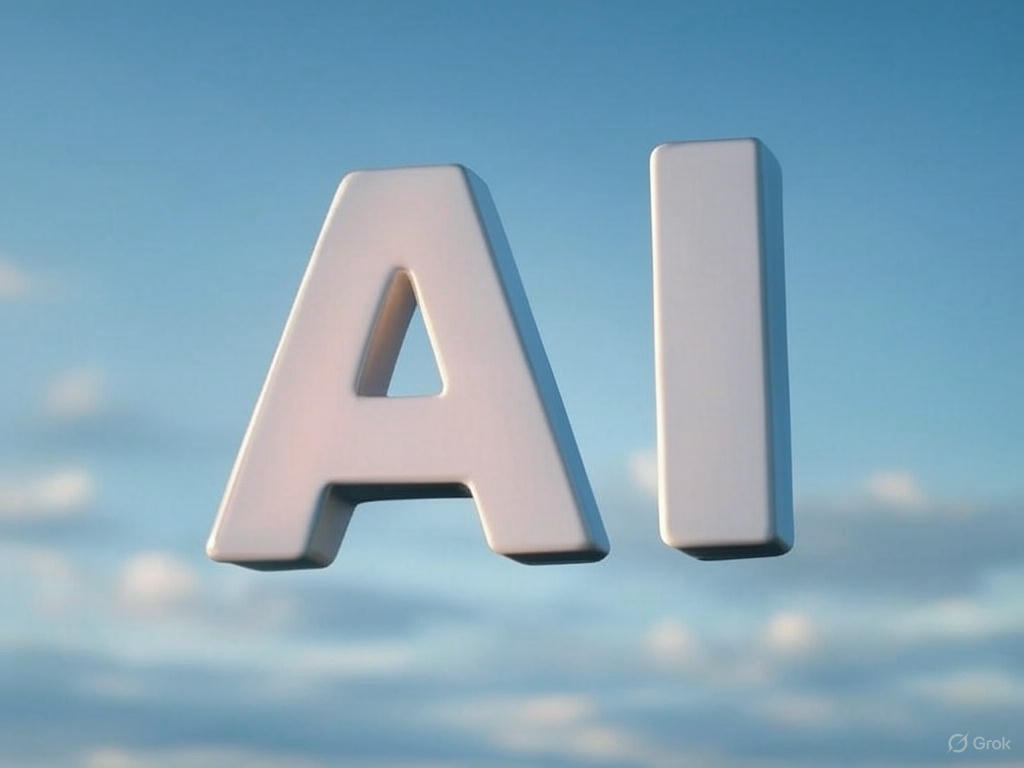AI files or Adobe Illustrator
In the world of graphic design, the AI file format—short for Adobe Illustrator Artwork—has become a cornerstone for professionals and creatives alike. Whether you’re designing a logo, creating intricate illustrations, or preparing a print-ready poster, AI files offer unparalleled flexibility and quality. However, as powerful as AI files are, they come with a catch: not every program or device can open them, and sharing them with clients or colleagues who don’t use Adobe Illustrator can be a hassle. This is where the need for a reliable image converter free tool comes in, and that’s exactly what ConKub provides.
At ConKub, we understand the challenges of working with specialized formats like AI. Our online image converter makes it easy to convert AI to JPEG, change to PNG, or transform your AI files into other widely compatible formats like SVG or EPS. In this comprehensive guide, we’ll dive deep into everything you need to know about AI files—from what they are and why they’re so popular to how you can convert them effortlessly using ConKub. Whether you’re a designer, a business owner, or just someone curious about file formats, this guide will help you master AI files and make the most of them with ConKub.
What Are AI Files?
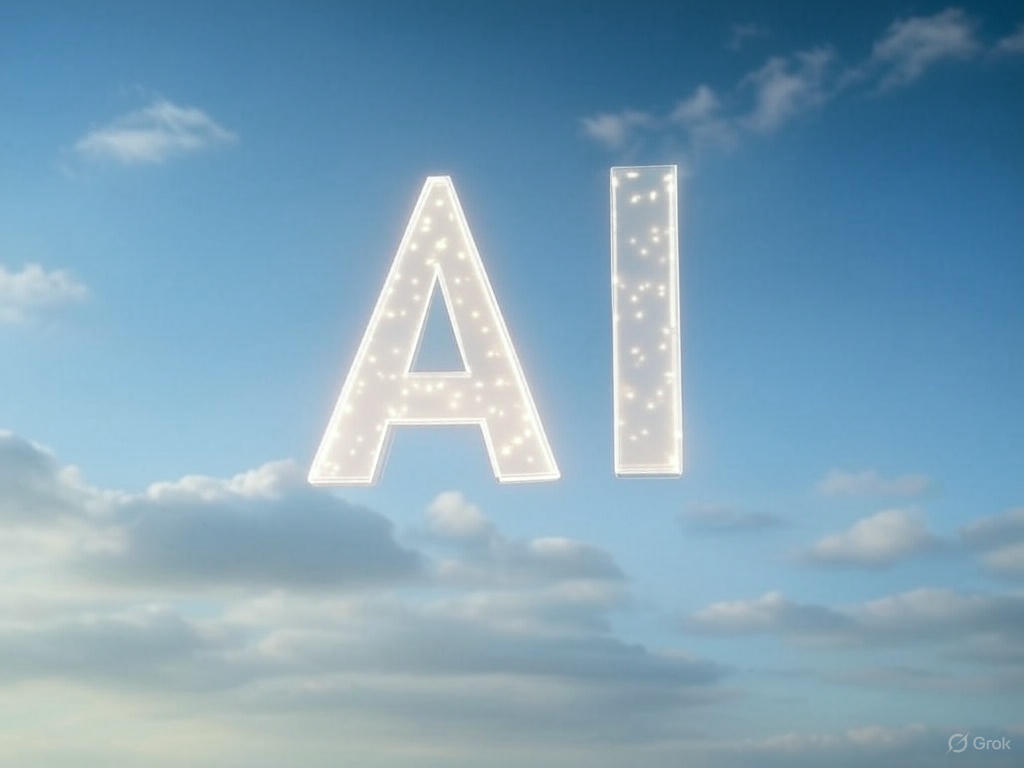
AI files, or Adobe Illustrator Artwork files, are the native file format of Adobe Illustrator, a leading vector graphics editor used by designers worldwide. Introduced by Adobe in the late 1980s, the AI format was designed to store vector-based graphics, which are made up of mathematical paths rather than pixels. This makes AI files incredibly versatile, as they can be scaled to any size without losing quality—unlike raster formats like JPEG or PNG, which can become pixelated when enlarged.
At its core, an AI file contains a combination of vector shapes, text, and sometimes embedded raster images, all organized into layers that can be edited within Adobe Illustrator. The format has evolved over the years, with newer versions supporting advanced features like transparency, gradients, and complex effects. Because AI files are vector-based, they’re ideal for projects that require precision and scalability, such as logos, icons, and illustrations. However, AI files are proprietary, meaning they’re primarily designed to work within Adobe’s ecosystem. This can create challenges when you need to share or use the file in other software, which is why tools like ConKub’s AI file converter are so valuable.
Why Use AI Files? Benefits and Use Cases
AI files are a favorite among graphic designers for several reasons. First and foremost, their vector-based nature ensures that they remain crisp and clear at any size. Whether you’re designing a tiny icon for a mobile app or a massive billboard for a marketing campaign, an AI file will maintain its quality without any pixelation. This scalability makes AI files a go-to choice for projects that need to be used across multiple mediums.
Another major benefit of AI files is their editability. In Adobe Illustrator, you can easily modify every element of an AI file—whether it’s adjusting the color of a shape, tweaking the font of a text block, or rearranging layers. This level of control is essential for designers who need to iterate on their work or make last-minute changes. Additionally, AI files support advanced features like transparency and effects, allowing for complex designs that can be fine-tuned to perfection.
So, who uses AI files? Graphic designers are the primary users, relying on them for tasks like logo creation, branding, and illustration. Businesses also benefit from AI files when working with design agencies, as they can receive high-quality, editable files for their marketing materials. Even hobbyists and small business owners who dabble in design can use AI files to create professional-looking graphics. However, if you need to share your design with someone who doesn’t have Adobe Illustrator, you might need to convert AI to JPEG or change to PNG—and that’s where ConKub comes in.
Challenges of Working with AI Files
While AI files are incredibly powerful, they’re not without their challenges. One of the biggest issues is compatibility. Since AI is a proprietary format, you typically need Adobe Illustrator to open and edit these files. If you or your client don’t have access to Illustrator, viewing or editing the file becomes a problem. While some other programs, like CorelDRAW or Inkscape, can open AI files to a limited extent, the results are often inconsistent, with elements like effects or fonts not rendering correctly.
Another challenge is file size. AI files can become quite large, especially if they contain embedded raster images or complex designs with many layers. This can make them cumbersome to share via email or upload to certain platforms. Additionally, if you’re working on a project that requires a raster format—like posting an image on a website or social media—you’ll need to convert your AI file into a format like JPEG or PNG, which are more widely supported.
These challenges highlight the importance of having a reliable AI file converter. With ConKub, you can easily convert AI to JPEG, change to PNG, or transform your AI file into other formats that are more practical for your needs. This ensures that your designs are accessible to everyone, regardless of the software they use.
How to Convert AI Files with ConKub
Converting AI files doesn’t have to be complicated, and with ConKub, it’s as simple as a few clicks. Here’s a step-by-step guide to converting your AI files using our free online image converter:
- Visit ConKub.com: Head to https://conkub.com and navigate to the “Images to AI Converter” section. While this section is designed for converting other formats to AI, you can also use ConKub to convert AI files to other formats by selecting the appropriate target format.
- Choose Your Target Format: Decide which format you want to convert your AI file to. Popular options include convert AI to JPEG for web use, change to PNG for transparency, or SVG for vector compatibility.
- Upload Your AI File: Click the upload button to select your AI file from your device. You can also drag and drop the file directly onto the page.
- Convert and Download: Once your file is uploaded, click the convert button. In just a few seconds, ConKub will process your file and provide a download link for the converted image.
ConKub makes the process fast and hassle-free, with no need to install software or deal with complicated settings. Whether you’re converting a single AI file or multiple files, our tool can handle it all. For example, if you’re preparing a logo for a website, you can convert AI to JPEG to ensure it loads quickly while maintaining good quality. If you need a transparent background for a graphic, you can change to PNG with ease.
Comparing AI Files with Other Formats
To understand when and why you might need to convert AI files, it’s helpful to compare them with other popular image formats. Here’s how AI stacks up against formats like PNG, JPEG, SVG, and EPS:
- AI vs. JPEG: JPEG is a raster format that uses lossy compression, making it ideal for photographs and web use. However, it doesn’t support transparency, and quality can degrade when scaled. AI files, on the other hand, are vector-based and maintain quality at any size. You might convert AI to JPEG when you need a smaller file for online use.
- AI vs. PNG: PNG is a raster format that supports transparency and lossless compression, making it great for graphics like logos or icons. However, PNG files can’t be scaled infinitely like AI files. Use ConKub to change to PNG when you need a transparent background for a web graphic.
- AI vs. SVG: SVG (Scalable Vector Graphics) is another vector format that’s widely supported on the web. Like AI, it can be scaled without losing quality, but SVG is more lightweight and compatible with web browsers. Converting AI to SVG can be useful for web design projects.
- AI vs. EPS: EPS (Encapsulated PostScript) is another vector format that’s often used in professional printing. It’s similar to AI in many ways but is more universally supported by design software. You might convert AI to EPS when sharing files with a printer or a client who uses different software.
Each format has its strengths, and knowing when to convert your AI file can save you time and ensure your designs look their best. With ConKub, you can easily switch between formats like format AI to JPG or convert AI to PNG, depending on your project’s needs.
Tips for Working with AI Files
Working with AI files can be a breeze if you follow a few best practices. Here are some tips to help you manage and use AI files effectively:
- Organize Your Layers: AI files often contain multiple layers, especially for complex designs. Keep your layers organized and labeled in Adobe Illustrator to make editing easier, especially if you plan to share the file with others.
- Embed Images When Necessary: If your AI file includes raster images (like a photo), make sure to embed them rather than linking to external files. This ensures that the file remains intact when shared or converted.
- Reduce File Size Before Converting: Large AI files can slow down the conversion process. Before uploading to ConKub, simplify your design by removing unused elements, flattening layers, or reducing the number of effects.
- Use Compatible Software for Viewing: If you don’t have Adobe Illustrator, you can use free tools like Inkscape or online viewers to open AI files. However, for the best results, consider converting the file to a more universal format like PNG or JPEG using ConKub.
- Backup Your Original File: Always keep a copy of your original AI file before converting or editing. This ensures you can go back to the editable version if needed.
By following these tips, you can make the most of your AI files and ensure a smooth conversion process with ConKub.
Why Choose ConKub for AI File Conversion
When it comes to converting AI files, ConKub stands out as the best choice for several reasons:
- It’s Free and Accessible: ConKub is a free online image converter, meaning you can convert your AI files without spending a penny. There’s no need to sign up or pay for premium features.
- Supports a Wide Range of Formats: Whether you need to convert AI to JPEG, change to PNG, or transform your file into SVG, EPS, or another format, ConKub has you covered.
- Fast and Reliable: Our tool processes your files in seconds, so you don’t have to wait around. Plus, we prioritize your privacy and security, ensuring your files are safe.
- No Software Installation Required: Unlike some converters that require you to download software, ConKub works entirely in your browser. This makes it convenient for users on any device, whether you’re on a laptop, tablet, or phone.
- User-Friendly Interface: ConKub’s intuitive design makes it easy for anyone to use, even if you’re not tech-savvy. Just upload, convert, and download—it’s that simple.
Compared to other tools, ConKub offers a seamless experience with no hidden costs or complicated steps. If you’re looking for a reliable AI file converter, ConKub is the way to go.
Conclusion and Call-to-Action
AI files are a powerful tool for designers, offering unmatched flexibility and quality for vector-based projects. Whether you’re creating a logo, designing a poster, or working on a branding project, AI files give you the control and precision you need. However, their proprietary nature can make them challenging to share or use in certain contexts, which is why converting them to more universal formats like JPEG, PNG, or SVG is often necessary.
With ConKub, converting AI files has never been easier. Our free online image converter lets you convert AI to JPEG, change to PNG, or switch to any other format in just a few clicks. Whether you’re a professional designer or a small business owner, ConKub provides a fast, reliable, and user-friendly solution for all your image conversion needs. Ready to get started? Visit https://conkub.com today and discover how easy it is to convert your AI files with ConKub. Try it now and take your designs to the next level!